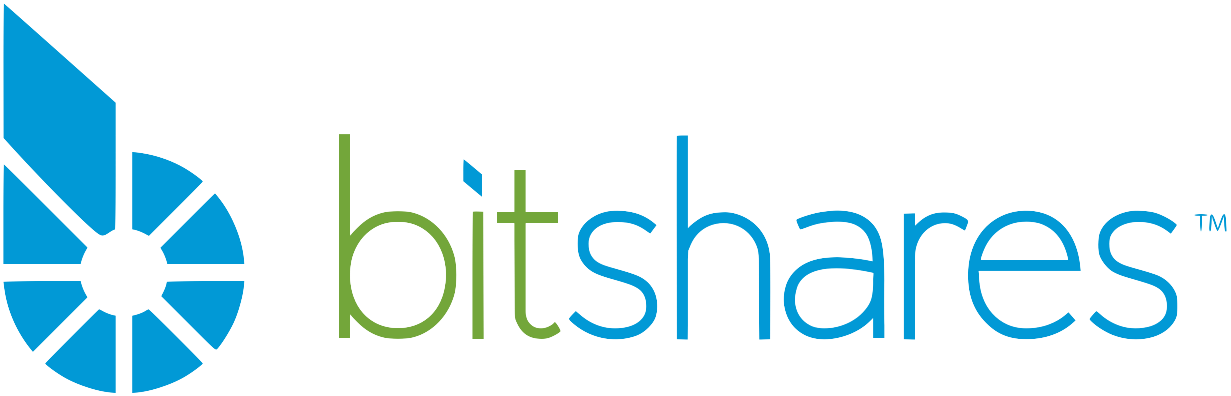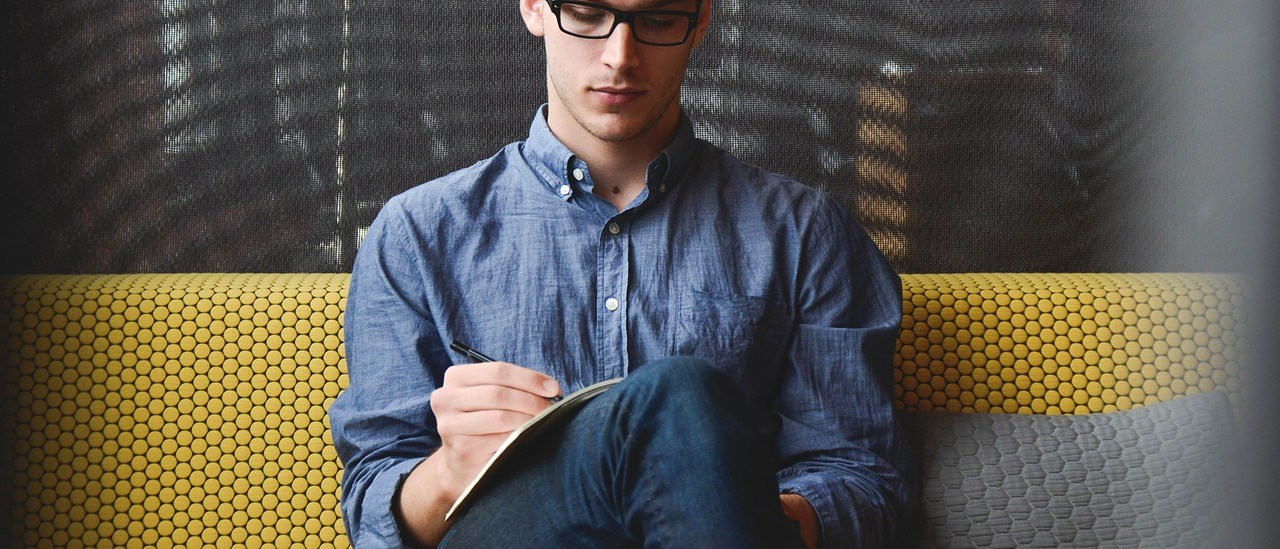Whilst we are in the early stages of production with DEXBot many of you are keen to get started and don’t want to wait for the Windows installable package. I don’t blame you! DEXBot is awesome! There is however another reason to consider Linux as your operating system and that is to setup your own node for better access to the DEX. I’m sure many of you have had times where latency is high on public nodes, with your own nodes you don’t get that. My average latency is approx 10ms. If you intend to use DEXBot a lot, like myself, having a good node connection will be very valuable. You don’t want DEXBot struggling to place orders due to a maintenance period on a public node, this could cost you money.
I’m just going to point out that I am by no means an expert on this stuff. I recently had help installing Ubuntu, a node and DEXBot. I am just sharing what I have learned and going through over 800 messages of help I had and putting it into one nice tidy article. If you have errors or problems installing Ubuntu the best place for help is the Ubuntu forums. Not me, ha! If you have problems installing DEXBot, the team and I can of course help you in our telegram room.
So lets start with installing Linux Ubuntu 16.04
Check out the link below for a guide on installing Ubuntu from a USB stick, follow its steps. I have provided direct download links for some of the steps below too, to make it easier.
https://help.ubuntu.com/community/Installation/FromUSBStickQuick
This is the link to download the installer for your USB stick:
https://www.ubuntu.com/download/desktop
This link will download Rufus, this is needed to burn the iso file so that the installer boots from USB stick, you can’t just copy it.
https://rufus.akeo.ie/downloads/rufus-2.18p.exe
When you get to the disk partitioning section of the install, if you have decided to install Ubuntu along side Windows like myself, you will need to decide how much disk space to dedicate to Ubuntu. If you plan to setup a node I would suggest dedicating 100GB to Ubuntu, if you plan to just install DEXBot and use public nodes 30GB will be plenty.
Once you have installed Ubuntu, have a play around, you’ll probably want to download the BitShares DEX! Get that setup, perhaps pin the icon to you launcher bar. I would also recommend pinning the terminal to your launcher too. You can find this by typing “terminal” in search in the top left. Once you’ve opened it, it will show on the launcher side bar, where you can right click and select “pin to launcher”.
Installing DEXBot
Installing, updating and running DEXBot is all done via the terminal. I’m going to link you to the github installation instructions because as bugs are fixed and new updates released the install procedure can change. You can find the link below:
https://github.com/Codaone/DEXBot/wiki/Installing-and-Running
When in terminal input the individual command lines one by one pressing “enter” after each line and letting the terminal do its thing before inputting the next line. If you encounter any errors with this or are having any problems come and find us in the DEXBot telegram room below. At some point I will write a separate guide on how to install your own node and hook it up to DEXBot.
Bitcoin user, BitShares community member, market maker and DEXbot team player. Working to improve liquidity on the DEX. I do not offer financial advice.